AI in action
– 25 min read
How our writers use WRITER to write for WRITER’s Room
(or how we use generative AI to make blog writing better)
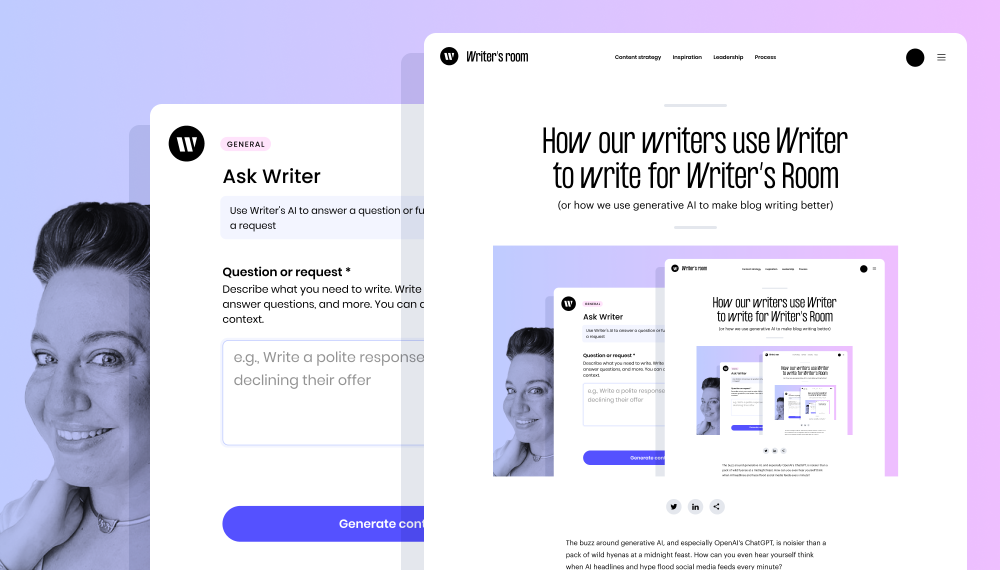
With AI headlines spewing forth from the media volcano, it’s tough for anyone to separate what’s hype vs. reality when it comes to generative AI. With overnight ChatGPT gurus monopolizing every social media platform, it’s hard not to get distracted by shiny AI articles that can claim to magically solve our content challenges. And let’s face it: tech layoffs have us all worried that our jobs will be replaced by automated counterparts.
But as many tech and business experts have observed, across every industry, people won’t be replaced by AI — they’ll be replaced by people who know how to use AI to deliver better outcomes than humans or AI working alone. Now is the time to become that AI-savvy content marketer every company will be seeking, and will likely be promoting — not replacing. While knowing one-off use cases and smart prompts for AI tools will be essential skills for a content pro, the truly valuable skillset will be in implementing AI at every step of the content production and distribution process, ensuring consistent, easy-to-edit outputs, and enabling content teams with AI best practices.
Our team at WRITER has developed the practices that actually help you create consistent workflows across your content team with AI. How do I know? Because we’ve actually done it. And because our customers at companies like Intuit are actually doing it.
Even if I didn’t work for WRITER, I’d still use the generative AI platform every day. It makes my job a thousand times easier. I’ve come to treat it as a “second brain” in my role as a content marketer, and whether I’m writing content or I’m managing freelancers and agency writers, I use WRITER at every stage of the content production and distribution process. With WRITER, our small team has been able to produce content at a scale and level of quality that we’d never be capable of unless we had significant resources.
And the business outcomes are tangible: our organic traffic is solid and increasing month over month, our sales team relies on our content to spark conversations with high-value prospects, and our content has gotten the attention of decision-makers at major companies, leading to powerful partnerships and massive deals.
I’m going to give you a backstage tour of how we use WRITER to turn an idea into a blog post and more. We’ll dig into how we use our own generative AI platform for repeatable and sustainable content creation across our internal team and freelancers — and how you can do it, too.
Consider this your guide to understanding how to use WRITER to operationalize content workflows for your team.
- WRITER is a generative AI tool that can help you create consistent content workflows across your team.
- WRITER helps us pinpoint relevant ideas from content that matter to my audience.
- WRITER creates repeatable ideation process, which means we can continuously stay on top of content ideation.
- We use WRITER to speed up the outlining and drafting content process, and edit our work with confidence.
- We use the recaps tool in WRITER to speed up the research process by identifying the main topics of a webinar, SME interview, or podcast.
- Snippets help teams standardize the content process through a prescribed format.
Table of contents
- Ideation stage: Build a backlog of inspiration
- Delegation stage: Equip writers with comprehensive project briefs
- Research: Distill and extract information faster
- Outline: Guide teams to write better articles
- Drafting: Improve the writing process
- Editing: Get confidence before publishing
- Repurposing: Get more value out of existing content with half the effort
- WRITER standardizes content creation practices across your team
Ideation stage: Build a backlog of inspiration
As much as we’d love to have an infinite list of content ideas, the reality is that sometimes we get stuck. We hit a creative wall. WRITER can be the ladder that leads you over the wall.
When I’m looking for inspiration for blog topics (that go beyond run-of-the-mill SEO research) I tap into the conversations my target audience is having on Slack channels, LinkedIn posts, and webinars. I tune into places where people are wrestling with challenges and are seeking guidance, support, and encouragement from experts and peers. My motto for discovering compelling content ideas: “the story is in the struggle.”
But listening, rewatching, and reading so much content can quickly become a full-time job. That’s where WRITER steps in.
How can WRITER help?
WRITER aggregates and surfaces keywords from audience conversations without spending hours scouring content manually.
In a nutshell, WRITER helps me pinpoint relevant ideas from the content that matters to my audience. And it supports me with a repeatable process, which means I can continuously stay on top of content ideation.
Tap Ask WRITER for topic ideas
Ask WRITER is a freeform generative AI writing tool that generates output based on natural language prompts. When I’m looking for my next batch of blog topics, I use the Ask WRITER tool in WRITER to scour for keyword or thought leadership ideas by providing relevant inputs like LinkedIn posts, SME video transcripts, news articles, or conversations from Slack communities.
Then, Ask WRITER sums up the most important pain points or topics. This means that I’ll end up with a targeted and relevant batch of keywords that I can add to a keyword cloud, ready to use.
Helpful tips for Ask WRITER:
- Prompt carefully: be precise about what types of keywords and topics you want to generate. Consider choosing between pain points, challenges, opportunities, or insights.
- Play around with outcomes: generate more than one outcome. You can collage the best ideas together.
- Stay organized: keep an organized document of all the generated ideas for future inspiration.
For example, I could ask WRITER to come up with a few thought leadership topics based on our CEO, May Habib’s LinkedIn profile. I’d simply write a request like, “Based on this person’s LinkedIn profile, what are some example blog posts they should write about,” combined with a link to their page.
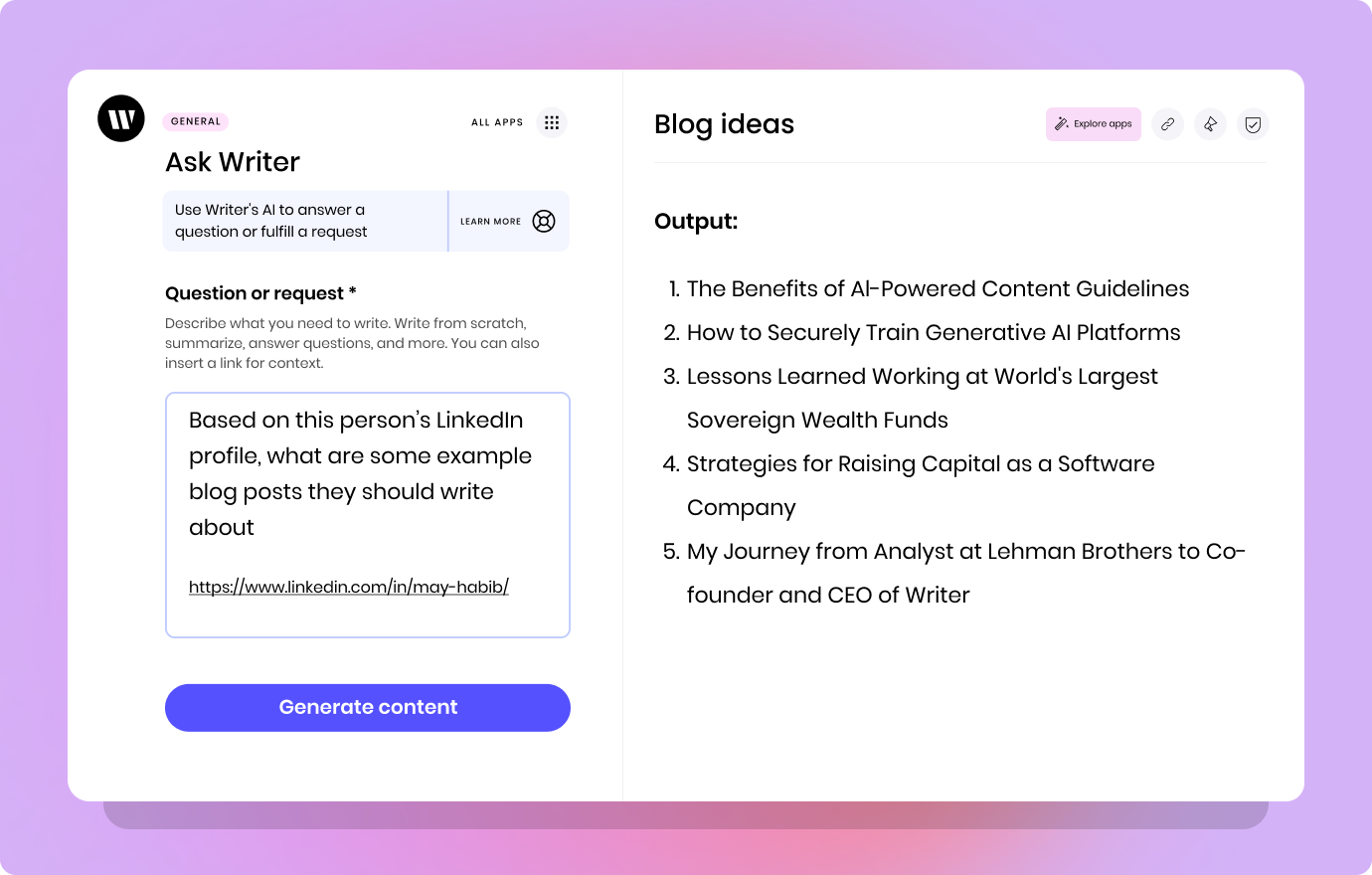
Delegation stage: Equip writers with comprehensive project briefs
Whether you’re working with an internal team or with freelancers, assigning writing projects and communicating expectations is key for successful content operations.
As writers, there’s nothing more frustrating than being tasked with writing something, but all the information given is a vague idea. It leads to confusion and missed expectations.
WRITER can help set my team up for success by providing them with all the information they need upfront.
How can WRITER help?
I use WRITER to spin up internal project management assets instantly — stuff like writing briefs, editing checklists, and content promotion plans. That way, I don’t have to start from scratch with routine tasks like blog assignments, editing drafts, and distributing content.
Create snippets to standardize the delegation process
Got text you’re constantly retyping or copy/pasting into your emails, docs, or design files? Turn it into a snippet so you only have to type it once. To set my team up for success, I created “blog briefs” snippets, which are accessible to the whole team. This means everyone follows the same framework — no opportunity for missed information.
I find snippets particularly helpful because it means that anyone — an internal writer or freelancer — can pick up the assignment and hit the ground typing. This is because the direction, expectations, and context of the project are provided beforehand.
We can access our snippets for blog writing briefs by simply typing “w.blogbrief” in a new Google doc, and it’ll magically appear — pretty cool, right?!
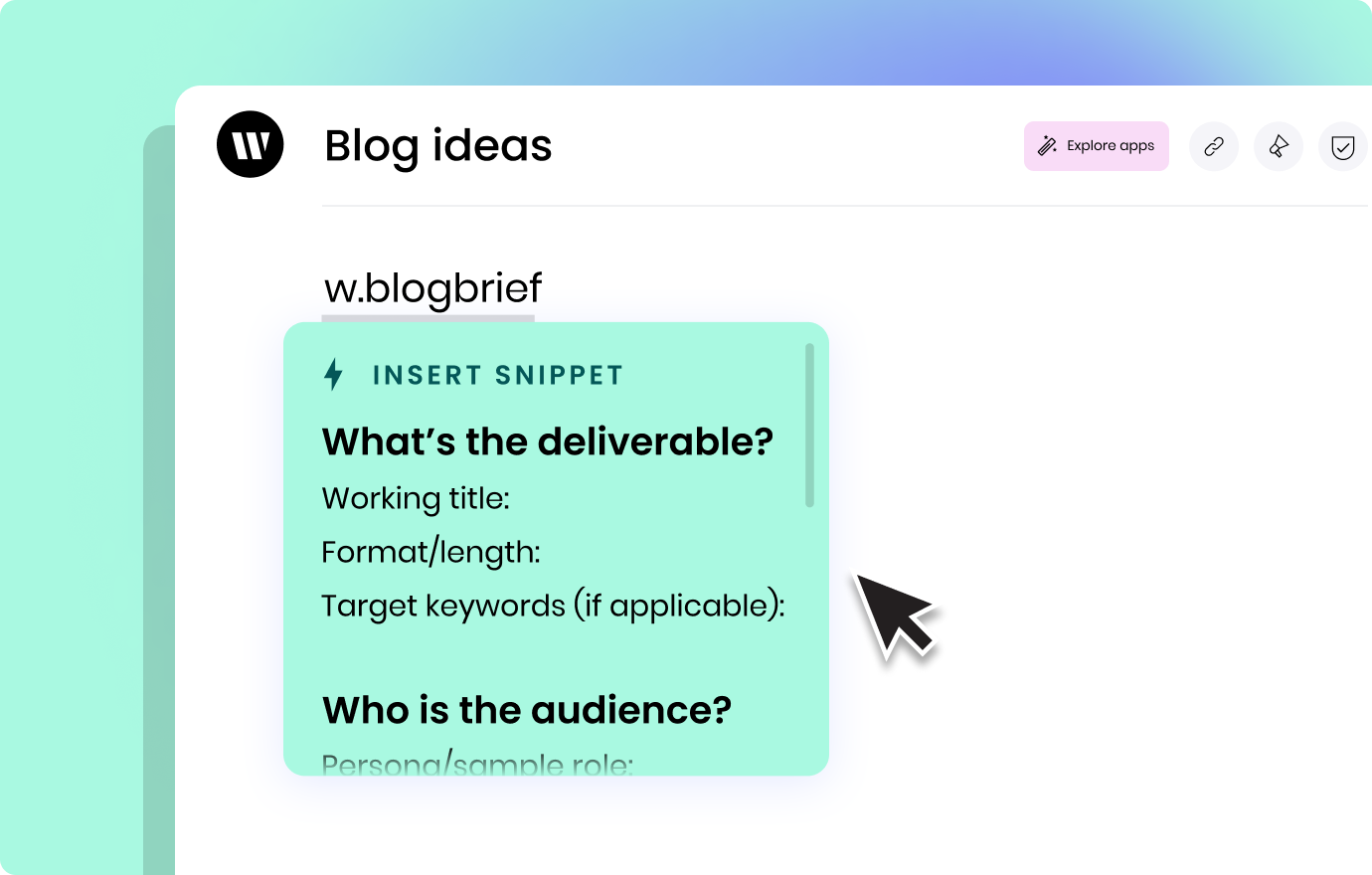
Here’s our brief blog snippet. It’ll give you an idea of how we keep our team aligned with expectations and content frameworks. It’s yours to steal copy for your own team.
WRITER’s blog brief:
What’s the deliverable?
Working title:
Format/length:
Target keywords (if applicable):
Who is the audience?
Persona/sample role:
ICP documents:
Why does this content need to exist?
Pain-point/desired outcome/search intent for audience:
Strategic purpose for WRITER:
How will this piece be created?
Research methods:
SME contact info:
Suggested headers (if applicable):
Timeline:
30% Outline review (due [date], feedback due by [date])
- We’ll look at the structure and provide any additional resources that’ll help in the draft.
- Please note any visual assets we may need to create
90% draft– (due [date], feedback due by [date]) – Alaura reviews/requests revisions
Final draft – (due [date])
Additional resources:
WRITER style guide [link]
Editorial guidelines [link]
Research: Distill and extract information faster
Research can be time-consuming. But with WRITER, you can skim through articles to find valuable information with a crafted prompt.
It’s important to note that although generative AI tools are super helpful for saving time on research, they aren’t always accurate or 100% reliable. Any answer they give should always be fact-checked. Even if it sounds convincing — remember, they’re designed to sound that way.
How can WRITER help?
WRITER can help you speed up the research process. It distills information with a particular angle for your research.
And with Knowledge Graph, you can connect to your company’s information sources, like a company wiki, cloud storage, and public chat channels to help fact-check outputs and ask questions in real time.
Gather research and develop insights with Ask WRITER
I use Ask WRITER to analyze, research, and generate answers based on a particular angle I’d like my article to focus on. This is where the art of prompt crafting comes into play. The more direct and specific the prompt, the better.
For example, I can ask WRITER to summarize the findings of a new report. I can also generate a a list of insightful questions for my next subject matter expert interview based on their LinkedIn profile or a webinar transcript.
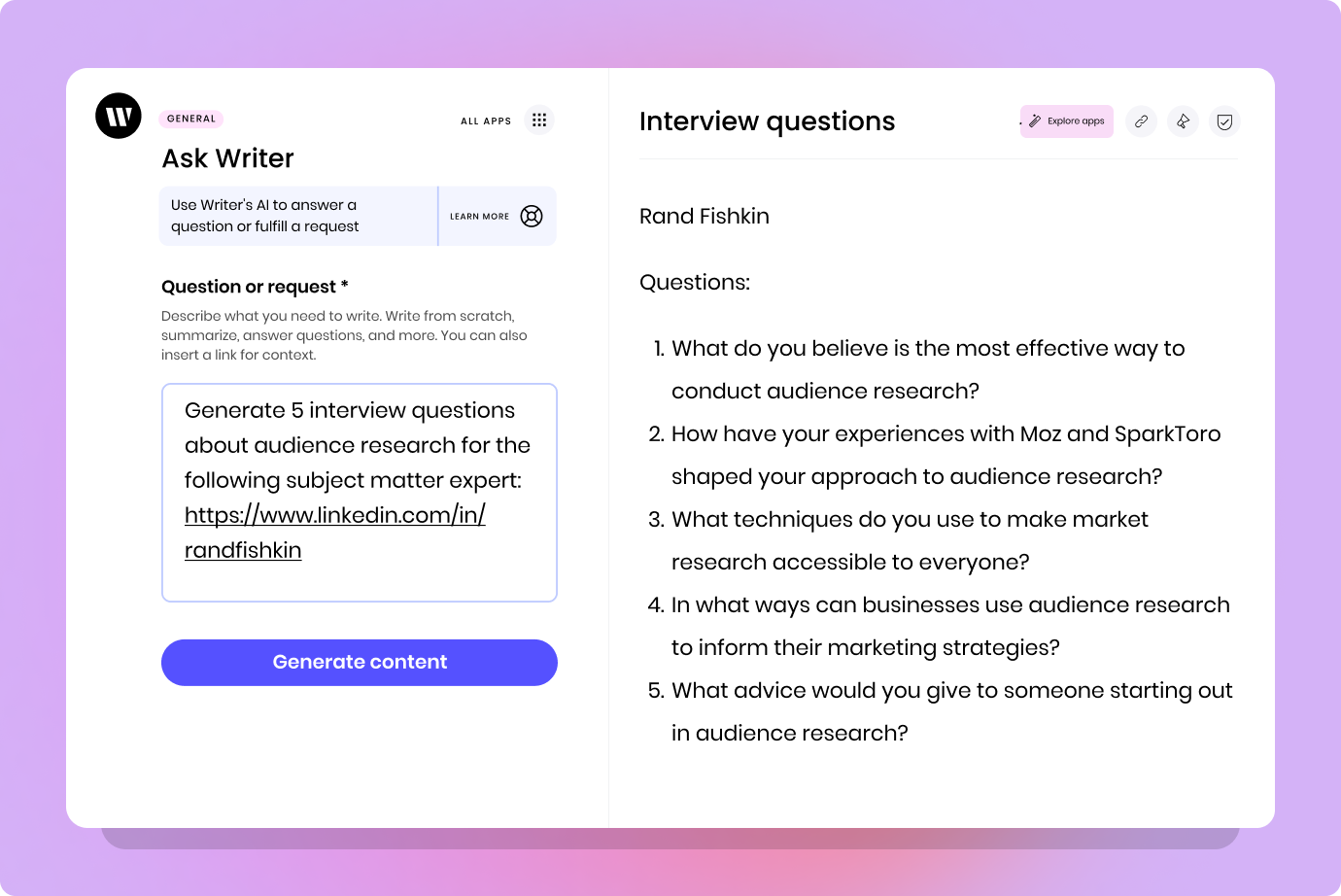
Another smart use for Ask WRITER: competitor analysis for SEO. I ask WRITER to analyze a top-ranking organic result for a keyword and discuss the factors that contribute to its #1 position on SERP. I can use the insights to inform on the next stage of the blog-writing process: the outline stage.
Research best practices with AI:
- Angle to the research: be precise and direct with your prompts, and provide context
- Critical thinking: this is the part where human direction is needed to get the best results out of generative AI tools
- Choose source material wisely: the output quality of research, largely depends on the original input quality.
Use recaps to capture SME thoughts
At WRITER, we collaborate with so many wonderful subject matter experts, and we end up with a wealth of insightful content that we can be reused in a multitude of ways. I use recaps to browse through past recordings of interviews, webinars, and panel discussions featuring subject matter experts and find valuable quotes, thoughts, and opinions for my next article.
For example, a recap from an interview I had with one of our advisors, Radhika Venkatraman, generated this takeaway about generative AI: “CIOs are looking into generative AI to stay ahead of the curve and give customers tailored insights.” That’s info I can use to inform my next piece.
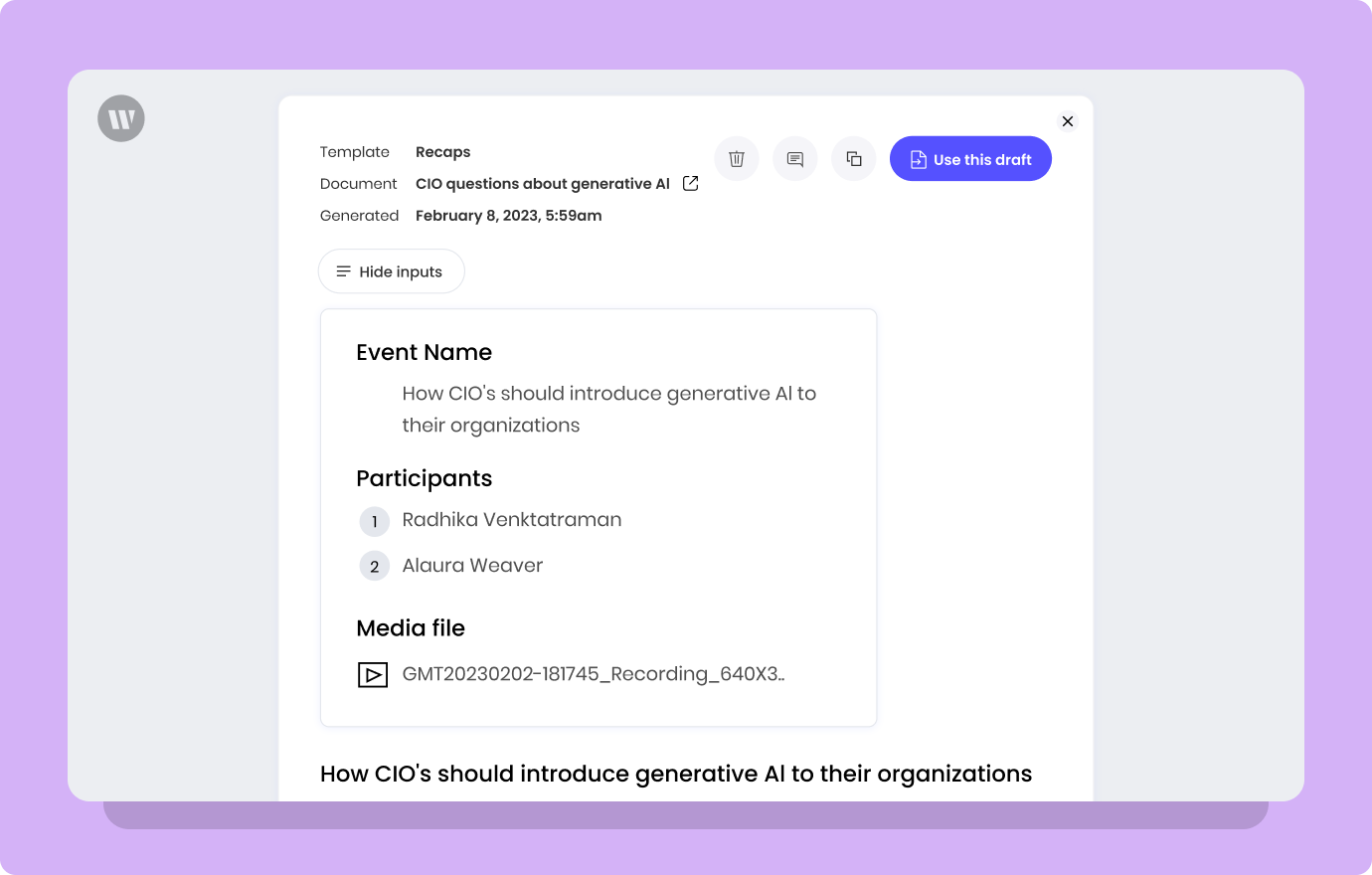
Try easy summaries to bullet-point research
Another WRITER tool I use for research is easy summaries. This saves time when I’m skimming through research to find complementary resources.
With the easy summaries tool, you just paste any longform content and WRITER will summarize the main points. This means you can input blogs, articles, and research papers into WRITER and get an understanding within seconds.
Easy summaries best practices:
- Choose a different number of outputs: depending on the content, I find it helpful to ask for more or fewer bullet points for each piece
- Collect the best summaries: generate a few different outcomes from each piece, and then mix the best summaries together
Here’s an example of an easy summary we generated for our article “Generative AI in plain language”:
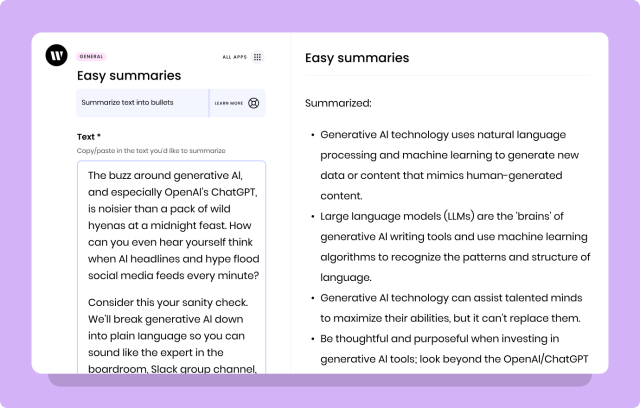
Outline: Guide teams to write better articles
An outline is as essential to our blog writing process as a skeleton is to giving shape and support to the body.
My approach also depends on the source of my material, how much expertise I have on the topic, or how much time I have to devote to developing a piece.
How can WRITER help?
For pieces designed to increase organic search traffic, WRITER ensures that all of our content follows an outline that follows SEO best practices. For awareness-building pieces that are focused on thought leadership, WRITER can suggest an outline that helps you hit key points for supporting an argument or thesis statement. This helps with that deadly writer’s block we all fall victim to.
How we use the WRITER blog post outline app to structure an SEO article
The blog outline app in WRITER helps content writers structure blogs in half the time.
That said, I can’t understate the importance of the ideation and research stages for ensuring that an outline meets search intent without rehashing the same stuff competitors are publishing.
As mentioned earlier, we use a combo of community listening and keyword research tools to identify the keywords/topics we want to write about. In the research stage, we take a look at search engine results pages (SERP) for competitor analysis and to develop an understanding of search intent.
After that, I come up with a quick, 10% outline based on the search intent of the audience and the strategic goals of the piece. The 10% outline is a tactic I picked up from my days as a writer and team lead with content agency Animalz. It refers to the basic structure of an article — the main headers and the direction of a piece. This helps me visualize all the parts that’ll create a comprehensive and complete article.
Often, I use the blog post outline generator in WRITER to help establish the basics for what my article would need to include to rank for a particular keyword.
For example, here’s the outline WRITER generated for an article targeting the keyword “AI ethics”:
– H1: A beginner’s guide to the importance of AI ethics
– H2: What is AI ethics?
– H2: Primary AI ethics concerns
- H3: Privacy concerns
- H3: Data bias and discrimination consequences
- H3: Accountability and Responsibility
– H2: Why is it important to establish AI ethics in your company?
– H2: How to establish AI ethics in your company
- H3: Understand the legal and ethical implications
- H3: Establish principles and guidelines
- H3: Set up governance structures
- H3: Train employees and reviews systems regularly
– H2: Choose AI tools that’ll help you follow ethical AI guidelines
But ranking for a keyword is a tactic, not a goal.
My goal is to engage and inform my readers so we can establish authority in a particular topic, earn their trust, and guide them to the next stage in the marketing/sales journey. And I can’t do that by rehashing the same stuff that everyone else is doing.
Which is why I consider an AI-generated outline to be a recipe that I plan to adapt or improvise from so it meets our readers’ needs while elevating their experience.
I use my understanding of our audience and previous research and compare it to the AI-generated blog outline. From there, I tweak the outline by eliminating extraneous sections — if my audience is already well-versed in AI ethics, they don’t need a definition of it. Or I add a section that helps point toward related content or solutions our product offers.
The point is, the AI-generated outline is a map, but it’s up to me and my understanding of our audience and our product to determine the best route.
Best practices for blog outlines in WRITER:
- Research beforehand: be sure you understand SERP and search intent
- Add keywords in the title and headers – but don’t overdo it: include the keyword in the blog post outline app input field for the best results
- Understand your audience: consider the overlap between your audience’s needs and product offering, and be sure to include that in the outline of any article
How we use Ask WRITER to fast-track outlines for thought leadership
At WRITER, we consider thought leadership to be content that starts or contributes to the important conversations shaping how businesses think about AI and the role of AI in work.
While we sometimes structure thought leadership content for search optimization, more often than not the priority is on optimizing for engagement first. Thus, creating outlines for thought leadership pieces requires a different approach due to the niche topics of the article.
One of my favorite approaches to developing thought leadership outlines is to use Ask WRITER to repurpose existing content that was created in response to conversations in sales demos, customer calls, or social media. I don’t need to reinvent the wheel continuously – I can refer to existing material from our pitch decks, slideshows, or even well-performing LinkedIn posts that have gained engagement from our community.
From there, I can create thought leadership article outlines that’ll help me clearly argue opinions, articulate perspectives, and support ideas, for the full piece.
Best practices for finding sources of thought leadership inspiration:
- Mine sales pitch decks for thought leadership gold: Sales teams are always cobbling together new slides as they discover new pain points and address questions that come up in demos. Those slides represent the seeds for growing beautiful crops of thought leadership.
- Tap into well-performing LinkedIn posts: Many LinkedIn posts that get good engagement or garner a deeper conversation can be expanded into an outline for an article.
- Use podcast transcripts: Podcasts that interview subject matter experts hold a goldmine of valuable content, lean into the conversation and use themes that show up to write leadership pieces.
For example, I used one of my past LinkedIn posts as input and asked WRITER to generate a blog outline. I quickly got a workable outline with all the main points from my post — time to write!
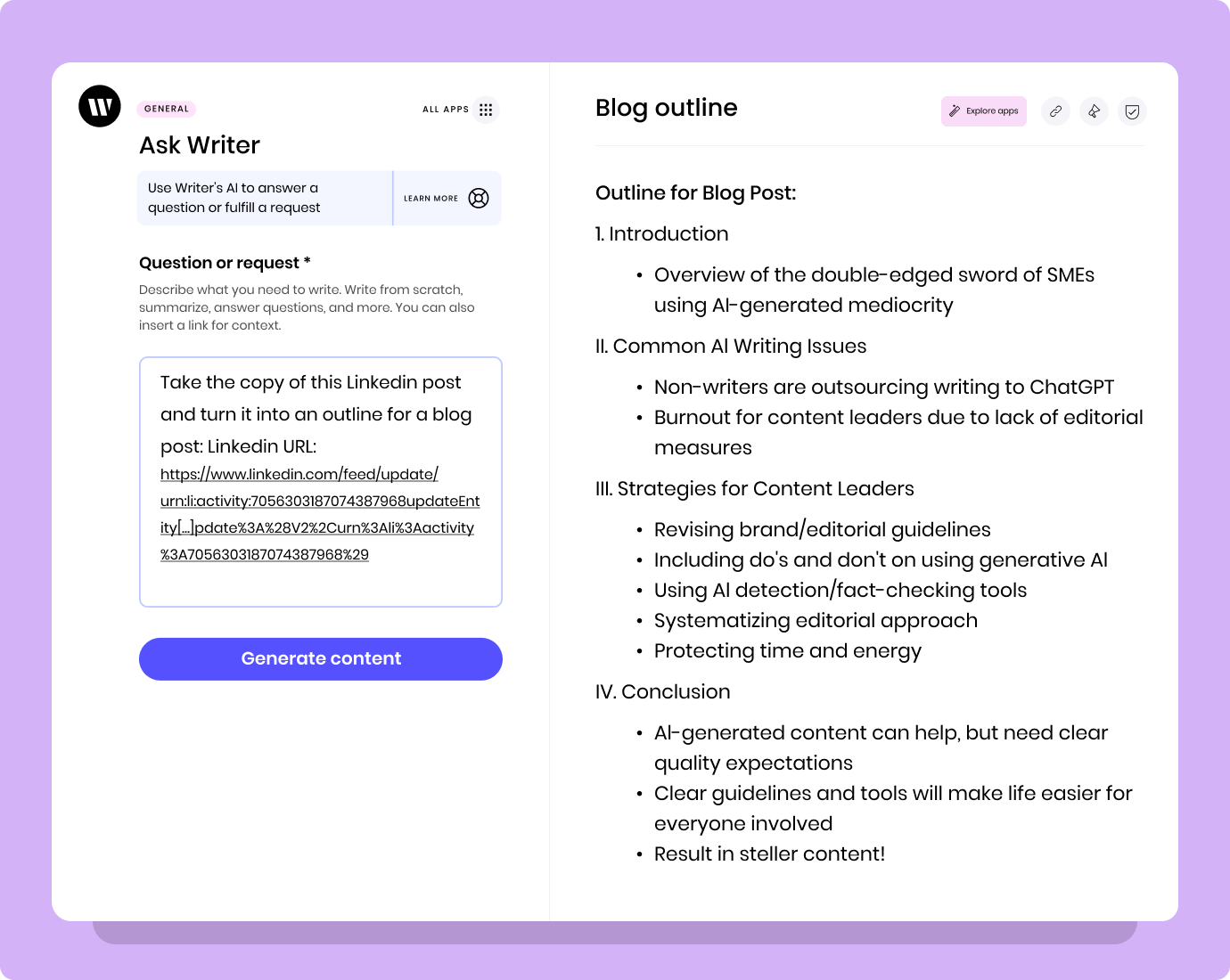
Drafting: Improve the writing process
WRITER helps teams streamline the writing process by generating content from prompts and materials.
How can WRITER help?
WRITER can help speed up the writing process by creating an outline and generating draft content, so you can create a strong writing foundation for any article.
Use Blog Builder to write engaging search-optimized blogs
Blog Builder supports your team by generating a solid blog draft with the information you provide.
- To start a blog draft, I input my outline into the blog post builder.
- I add details into the outline that help direct my blog. For example, I include any relevant statistics or resources in the framework. This saves time later as WRITER will automatically incorporate added inputs into the final draft organically.
- Once the blog post is generated, that’s when powered content ends and the human touch is vital.
Generative AI will create well-written blogs, but what differentiates you from any other company using AI is how you transform your content after it’s generated.
By this, I mean adding a little human touch to the content creation process. This is the part where you get creative and let your imagination take over to bring life to an article.
The idea is to wield AI as a tool that catalyzes the writing process and extends creativity. You leverage the power of AI to do the first half of the content and then use human experience and stories to make it unique.
Here are some of my non-negotiable must-adds to any article:
- Statistics
- Stories
- Analogies
- Examples
- If possible, case studies
Some helpful practices for drafting:
- Try a command: try a command like “write a list of examples” or “ make this paragraph a bullet point list” to make WRITER generate a specific content output
- Use WRITER’s Keep Writing: by using CMD + Enter, you instruct WRITER to continue generating content based on what’s above the command.
Use /ask command for focused writing needs
Commands in the WRITER editor lets you unblock and generate ideas as you write, which allows me to mold the article to my vision.
For example, let’s say I’m out of creative juice and I’m wrestling with a hook for a blog post intro. I have an idea for what I want; I just can’t come up with the right combo of words.
While in a document in the WRITER editor, I could type the “/ask” command and use the prompt, “Write an introduction that uses an analogy that generative AI is like a genie in a bottle for content teams.” WRITER would then generate something like:
“Think of Generative AI as a content team’s personal genie in a bottle. It grants teams their content wishes — with a click of a button instead of the rub of a lamp.
With a simple request, generative AI quickly delivers content tailored to your team’s needs. Whether it’s a request for keyword inspiration or for snappy introductions, WRITER is your team’s wish-granting generative AI tool.”
From there, I’d further shape these ideas to make them more in line with what I’m aiming for.
This streamlines my content creation process. And even though WRITER is coming up with the words, I have ultimate control over the outcomes.
Some helpful best practices:
- Play around with tone and personality: experiment with tone — for example: “write in the style of Anthony Bourdain”
- Generate several outputs: use the best bits from different outputs for the final results
For example, I prompted Ask WRITER to describe generative AI with clear direction and tone for the output (less than 100 words and to use simple words).
WRITER was then able to generate the following:
“Generative AI is a type of artificial intelligence that can create unique content and data from scratch. It can generate images, videos, audio files, and written text. Generative AI works by analyzing existing content (known as a dataset), learning the patterns and structures that make up the content, and then creating something new based on those patterns. It uses algorithms and data to generate new ideas and solutions, making it a powerful tool for businesses. Generative AI can be used to create new marketing materials, generate new customer insights, and create new products.”
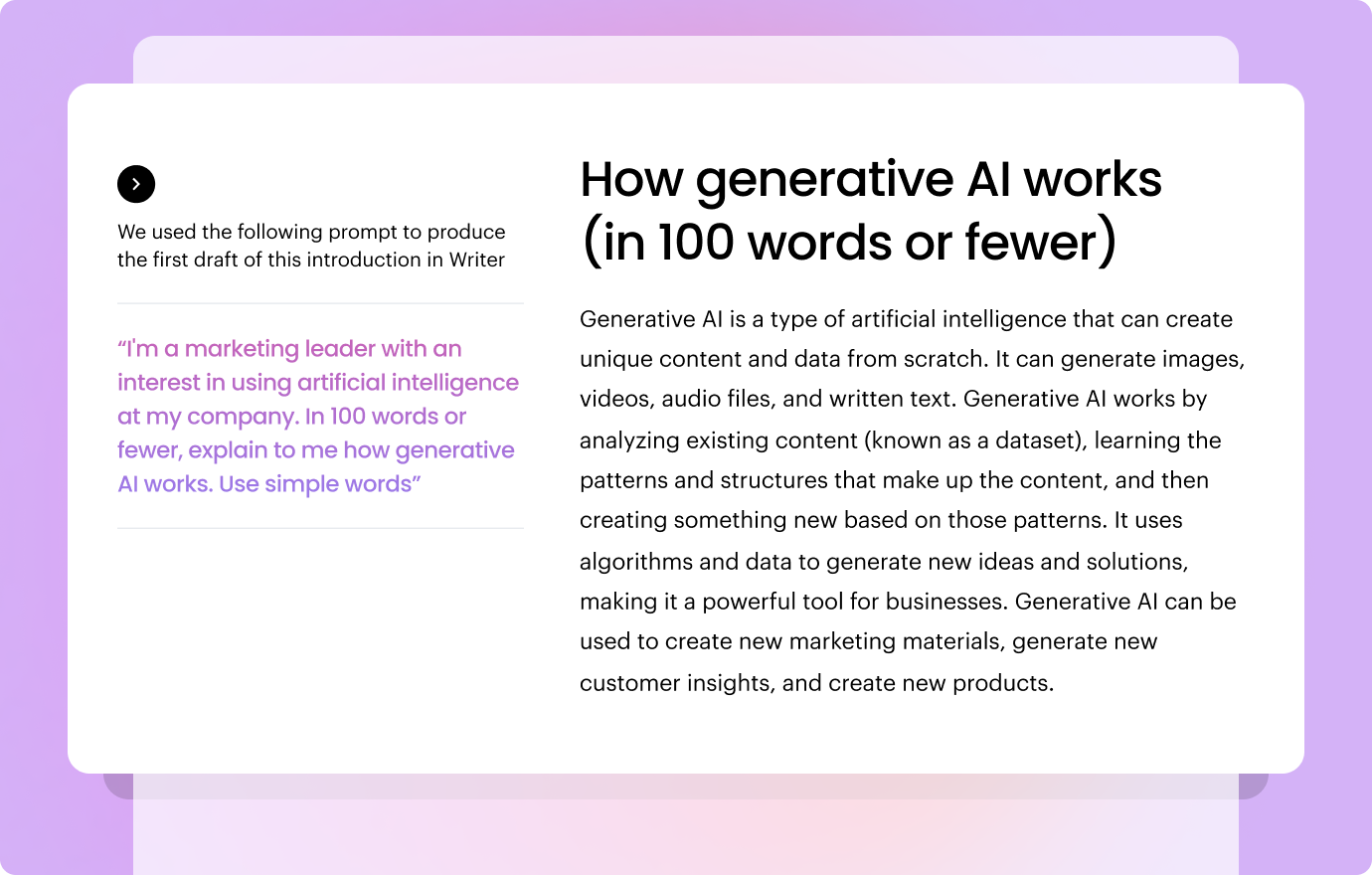
Editing: Get confidence before publishing
WRITER helps our team tackle the editing process with confidence. The platform comes with all the features that ensure high content quality and brand consistency.
How can WRITER help?
There’s nothing more frustrating than finishing an edit and having to move the piece from one platform to another for a spell and grammar check. It just messes up the format and the flow of work.
With WRITER, I can write and edit my work in one document. It empowers me to continuously check the status of my writing and keeps me focused on creating quality content.
WRITER has tactics that make content go from meh — robotic — to wow — insightful. It gives my team the confidence to publish content.
How we use WRITER to edit our work
Moving content from one platform to another can lead to problems in maintaining article structures, finding spelling errors, and accessing sharing permissions.
Here’s a peek into the editing room at WRITER. These are the tactics we use every day to elevate our content:
- Start with an editing snippet: we keep an editing checklist as a snippet. To make sure all our content has gone through each editing stage, we drop in the checklist with a quick “w.90edit” command.
This command automatically pop in our 90% checklist, which means writers can check their work to make sure it follow all guidelines and requirements.
Here’s what it looks like:
“90% Checklist
- Regain context if necessary.
- Verify that, if applicable, the keyword (or a synonym) is in the title, in at least one section header, appears in the first or second paragraph of the text, and is used throughout the body copy.
- Verify that the article is skimmable focusing on headers, intro sentences, and other visual cues.
- Assess the use of images/graphs/diagrams throughout, ensuring they add value.
- Identify links to the WRITER’s own articles and third-party content.
- Read at the sentence level for clarity, concision, and consistency of voice.”
- Fact-check using the claims button: we take the trust our audience has in our content very seriously. We verify any claims using “claim checks” that highlight any content that needs to be checked and to find opportunities to anchor links to reputable sources. Simply put, if we can’t check, we don’t claim it.
- Rewrite tools options: I can highlight any sentence or paragraph, click the “rewrite” icon, and select one of several options to improve the wording of the text.
- Simplify rewords sentences or paragraphs to make them easier to read.
- Enrich provides more content for paragraphs.
- Shorten makes paragraphs more succinct and readable.
- Polish checks and fixes grammar and spelling one paragraph at a time.
- Magic links simplifies the process of finding relevant resources to interlink.
- Suggestions tool provides a guide to correct company language and terminology.
- Grammar and spell check speeds up the proofreading process.
Repurposing: Get more value out of existing content with half the effort
Repurposing content doesn’t have to be synonymous with double the work. WRITER takes the hard work your team has done and repurposes it for a different context.
How can WRITER help?
One of my favorite things about WRITER is how easy it is to repurpose our content for different distribution channels. I write something once and can retool it for multiple formats.
Run highlights to repurpose your content
The highlights tool repurposes content within a document in the WRITER editor. You don’t have to go back and forth between drafts: select a button and within seconds you have a meta description, bulleted summary, and social copy based on whatever is in the document. It means everything is ready for distribution the moment you hit publish on a blog post.
Our team uses the highlights tool to instantly generate meta descriptions and Twitter and LinkedIn posts to help promote new blog posts on search and social channels. Then we pop the various bits of copy into our CMS and social scheduling tool. We also use the summary points at the top of every blog post to make them more skimmable for busy readers.
For example, this is the meta description, Twitter, and LinkedIn post WRITER generated for this very article:
Meta Description:
Get an inside look at how to operationalize content workflows in your team with WRITER and AI tools, including keyword ideation, media summarization, and research techniques.
LinkedIn:
Are you looking for ways to operationalize content generation using AI workflows in your team? Check out our blog to learn how WRITER can help you create consistent workflows across your content team. From using Ask WRITER for ideas, to using Recaps to find pain points, to using Snippets to standardize the ideation process, and more! Get your team up and running with WRITER.
Twitter:
Writing using generative AI? Here’s the guide to get you started. Learn how to use WRITER to operationalize content workflows, generate ideas, research faster, and use Snippets.
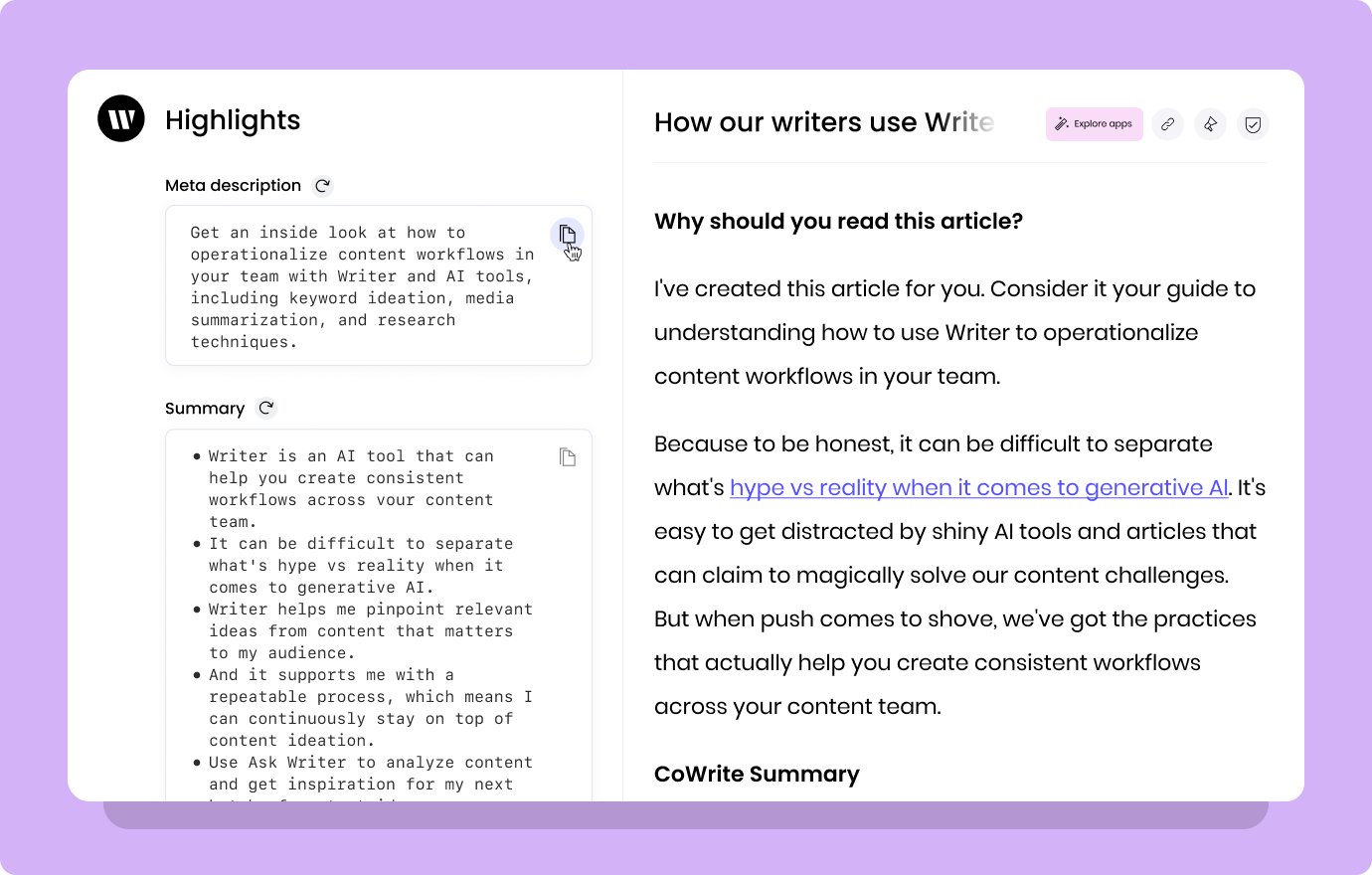
WRITER standardizes content creation practices across your team
Have you found some inspiration that’ll tackle your content bottlenecks forever? Bring that inspiration to life with a free trial of the WRITER Team plan.
With WRITER, you can standardize and streamline the A-to-Z of content creation and help your team create brilliant content with a stronger voice.